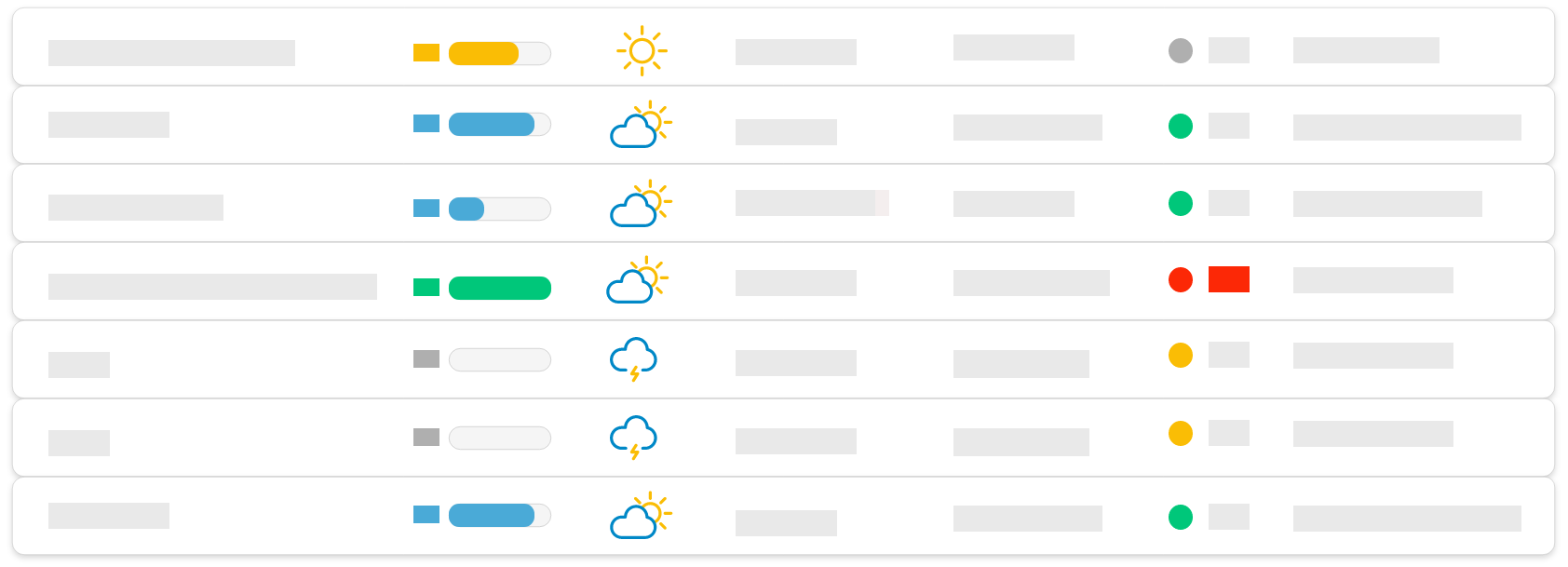
Projects List
What is "Projects List" ?
The "Projects List" report is represented in a table format, allowing you to display your projects' list on the defined perimeter with the selected fields' list, the filters, the time period and the chosen sorting.
User case example : This report can be used to monitor your Business Line progress along with information on meteo, trend, Overall status and the delivery of each project.
How is the slide built ?
The slide is built in 3 areas, represented by the orange zones in the image above: which will be listed below. The meteo, the progress or the overview of the element concerned by the slide can be displayed.
which will be listed below. The meteo, the progress or the overview of the element concerned by the slide can be displayed.
 the columns' choice to be displayed and the display order,
the columns' choice to be displayed and the display order,
 the possibility to filter on a time period to take into account the projects whose due date is within the month for example,
the possibility to filter on a time period to take into account the projects whose due date is within the month for example,
 the possibility to filter on different fields such as status, or any other available field according to the needs,
the possibility to filter on different fields such as status, or any other available field according to the needs,
 the possibility to sort the table in ascending or descending order on one or more fields.
the possibility to sort the table in ascending or descending order on one or more fields.Additional parameters
| Parameter* | Description |
| Header (Title) | Allows you to add a header line with the indicators or fields of the chosen level (Axis, Business Line, Project, Workpackages). For example, progress, meteo, trend, Overall status… |
| First column formating | Allows you to specify the layout of the 1st column. The color used is based on the template's graphic charter. |
| First row formating | Allows you to specify the layout of the 1st row. The color used is based on the template's graphic charter. |
| Meteo display mod | Allows you to choose how the meteo is displayed, either in meteo mode (sun, cloud...) or in traffic light mode (display of green, orange, red dots...) |
*Click on any parameter to get more informations on its usage.
Which level is it available at ?
- Project hierarchy : Business Line
- Resource : N/A
- Axis : Business lines grouping, Projects grouping
Tips
- Nothing displaying ? : Check that the fields to be displayed are defined and that projects are coming to an end in the defined time period

